Log in to all Moodle installations (with a few exceptions) using the data of the Central Authentication Service UK (CAS), the data is the same as for logging in to the SIS and other UK applications. Login data means your personal number (UKČO) and password.
ATTENTION: To log in to the Moodle, it is necessary to have the e-mail filled in and verified in the CAS, as Moodle receives it from here and needs it for a number of activities. It is not enough to only have an e-mail in SIS! You can set the password and email here. Exceptions are external and manually created accounts on some installations.
Teachers who participate in teaching at UK must have a contract with UK and therefore have an account at CAS UK. This in turn entitles the holder to posses a UK card. This card can be picked up at one of the card issuing centers. In the case of externalists’ teachings, the course is set up to install Moodle for further education and it is necessary to contact the Moodle Helpdesk to set up an account: moodle-help@ruk.cuni.cz.
Installation option
You have several Moodle installations available at Charles University. So firstly you need to know which installation you want to log in to. For clarity, they are distinguished by color. Nevertheless, their interfaces and functions are identical.
- dl1: Moodle 1 (red moodle)
- Moodle for standard teaching 1
- dl2: Moodle 2 (green moodle)
- Moodle for standard teaching 2
- dl3: Moodle 3 (blue moodle)
- Moodle for testing
- dlcv: Moodle for further education (salmon moodle)
- Moodle for lifelong learning (allows access to external users)
- dlk: Moodle for hosting courses (light blue moodle)
- Moodle for running commercial courses outside the UK
- mooc: Moodle for open courses in EN (red moodle)
- Moodle for massive online courses for the general public
- An overview of all installations can be found on the Moodle homepage, where you can click on the Moodle UK tab in the top menu.
Links for all Moodle
- Contacts for Moodle support can be found here.
- Instructions for working with Moodle can be found here.
- Moodle training records can be found here.
- MOODLE OFFICE: application forms for creating / reassigning / deleting / backing up courses can be found here.
Login to Moodle
You log in with your CAS data to all Moodle installations (M1, M2, M3). Your login consists of a username, which is your personal number (UKCO) and a password.
In case of problems with CAS login, contact: casadmin@cuni.cz.
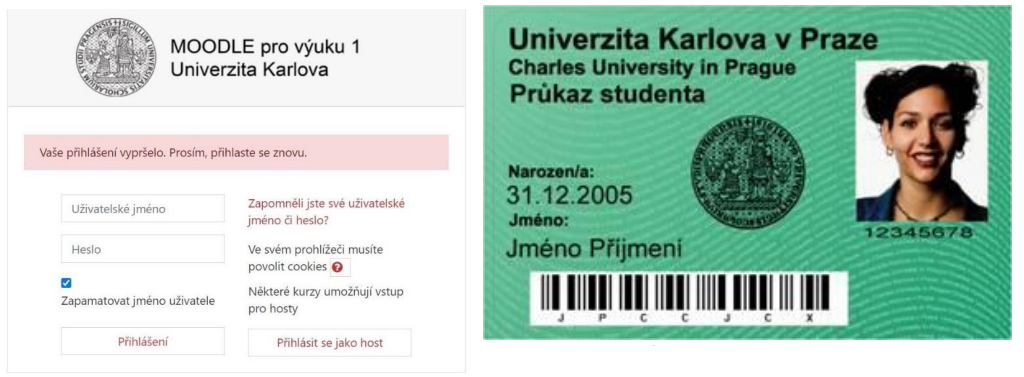
ATTENTION: Do not change your data in the user profile in Moodle, the system takes over information from CAS. If you forget your password, you can reset it in CAS at this address: https://ldapuser.cuni.cz/.
Creating a course in Moodle
Currently, you can request the establishment of an online course on several installations of Moodle according to the following parameters:
- Moodle for teaching 1
- dl1.cuni.cz | For users with a Central Authentication Service (CAS) account
- apply to establish a course
- Moodle for teaching 2
- dl2.cuni.cz | For users with a Central Authentication Service (CAS) account
- apply to establish a course
- Moodle 3
- dl3.cuni.cz | For testing a larger number of students and for the admission procedure
- apply to establish a course
- Moodle for further education
- dlcv.cuni.cz | For lifelong learning and for access by external users
- apply to establish a course
- Moodle for hosting courses
- dlk.cuni.cz | For hosting courses of external entities
- send the request to moodle-help@ruk.cuni.cz
- Moodle MOOC
- mooc.cuni.cz | For Massive Open Online Courses UK
- send the request to moodle-help@ruk.cuni.cz
ATTENTION: If the course is also intended for external users (without having an account in CAS), then it is necessary to request the establishment of a course on the “Moodle for further education” server, where access accounts can be created for external users.
Procedure of establishing a course
An employee of Charles University can request the establishment of a course by sending an electronic application https://moodleoffice.cuni.cz/form. Courses are set up automatically by the system, so please pay attention to all fields of the form carefully. Do not use abbreviations. You will be notified by email about the start of the course.
Note: If you are not sure on which server to base the course, contact the Moodle Helpdesk: moodle-help@ruk.cuni.cz
Step by step
1. In the Internet browser, open the questionnaire for setting up a course in Moodle at: https://moodleoffice.cuni.cz/form.
2. You will be prompted to log in. Use your CAS account to do this.
3. After successful login, select the type of application in the left menu (new course, reassignment, deletion, course for testing, entrance exams in Moodle, etc.).
4. Fill in the form items. Follow the instructions on the page.
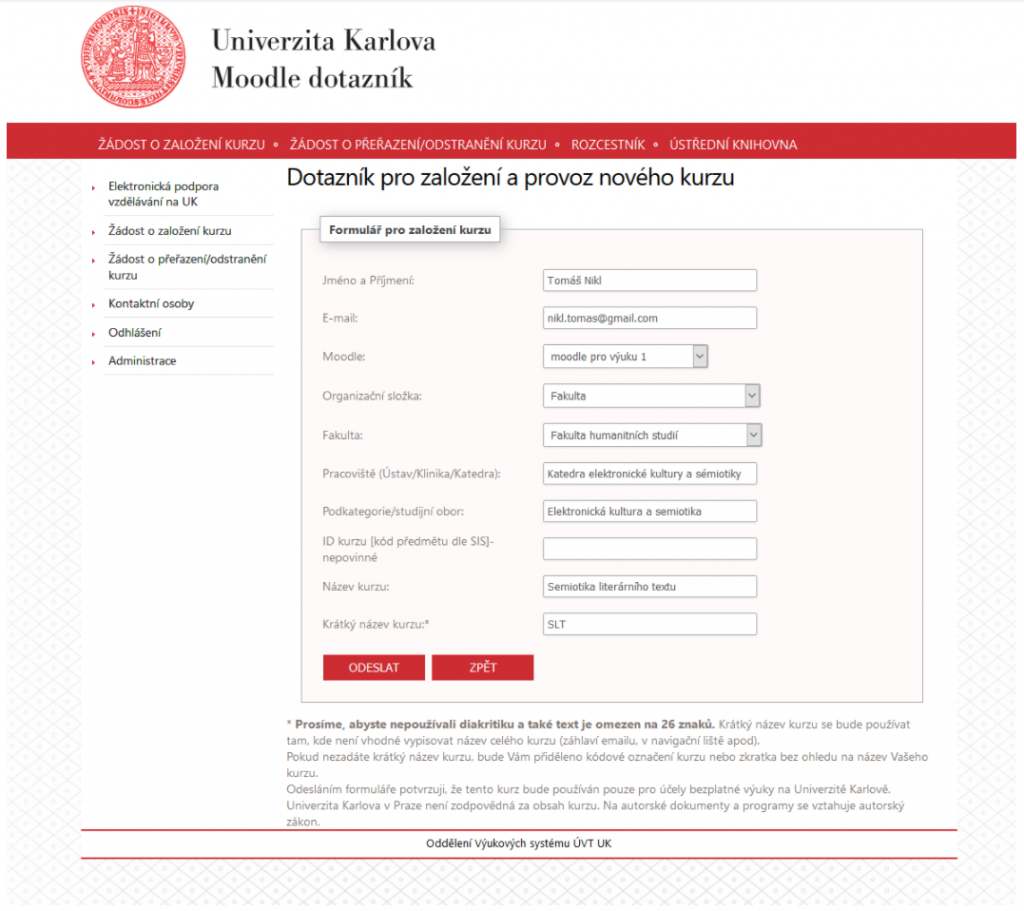
5. After submitting the form, a confirmation page will be displayed with an overview of the information you have filled in and the information that the data has been sent for processing.
6. You will also receive a confirmation of receipt of the request to establish a course by e-mail to the address provided in the form.
7. The course will be established within 48 hours of receiving the application.








