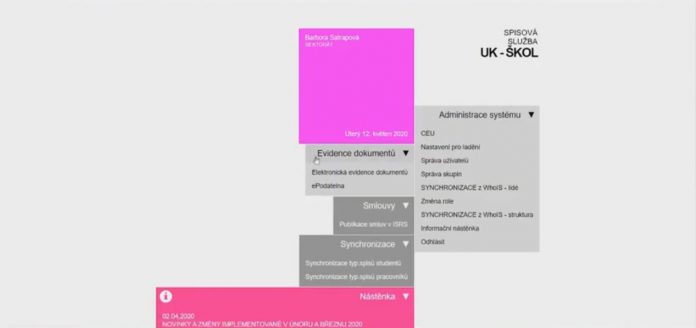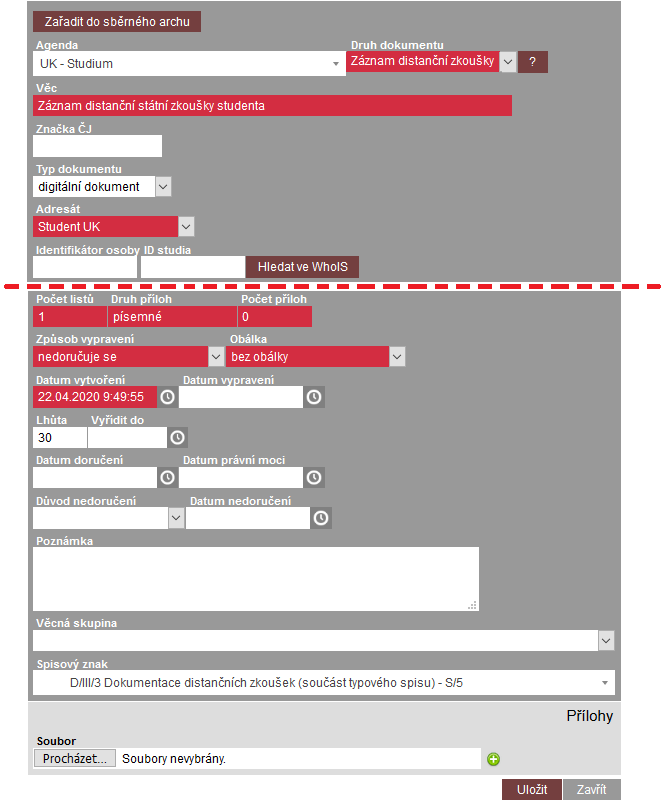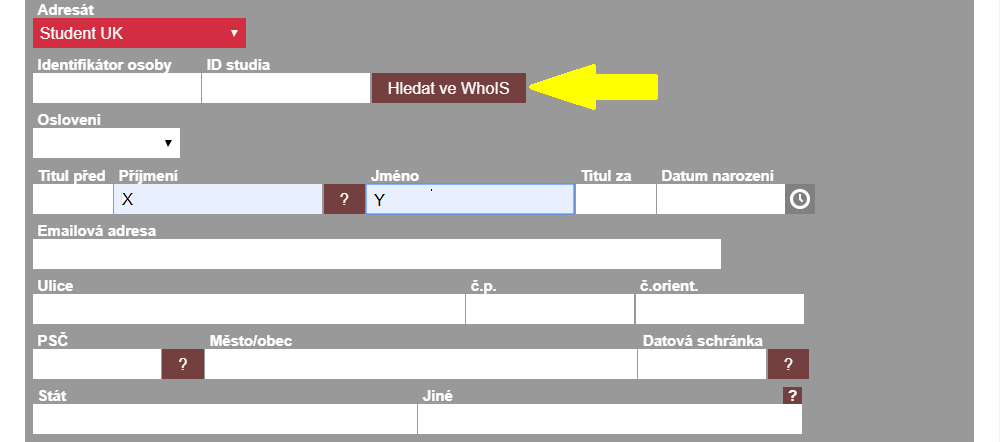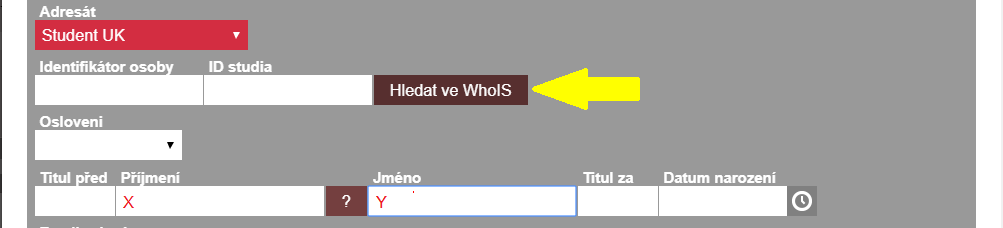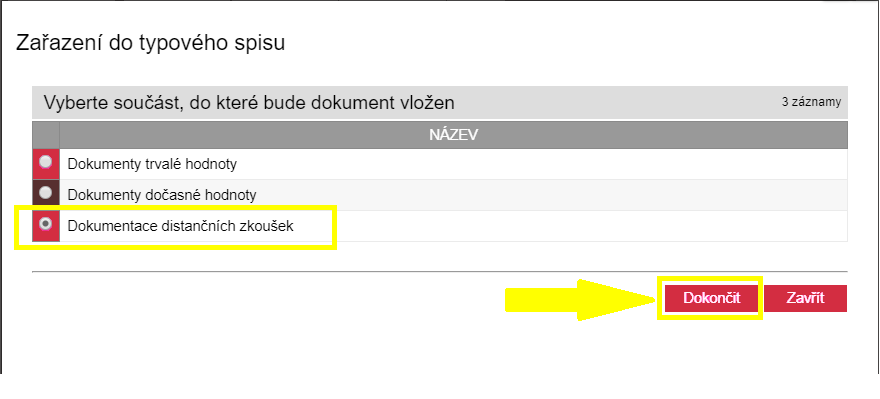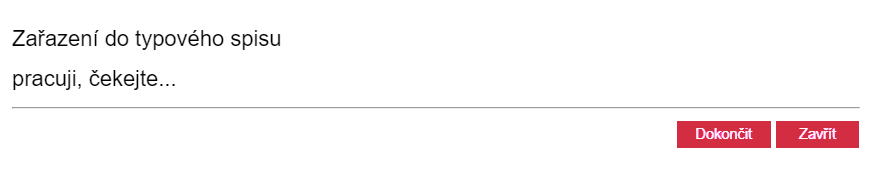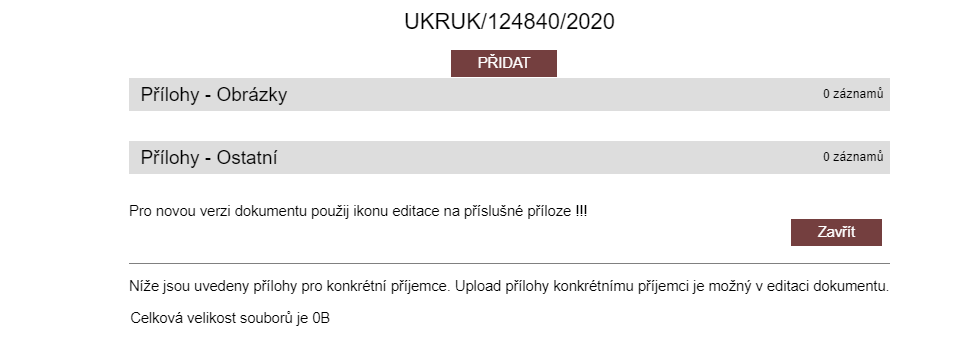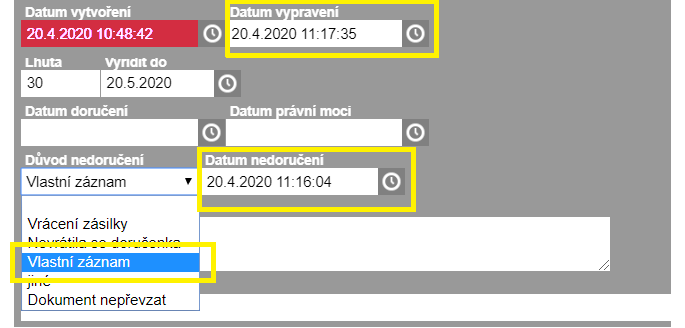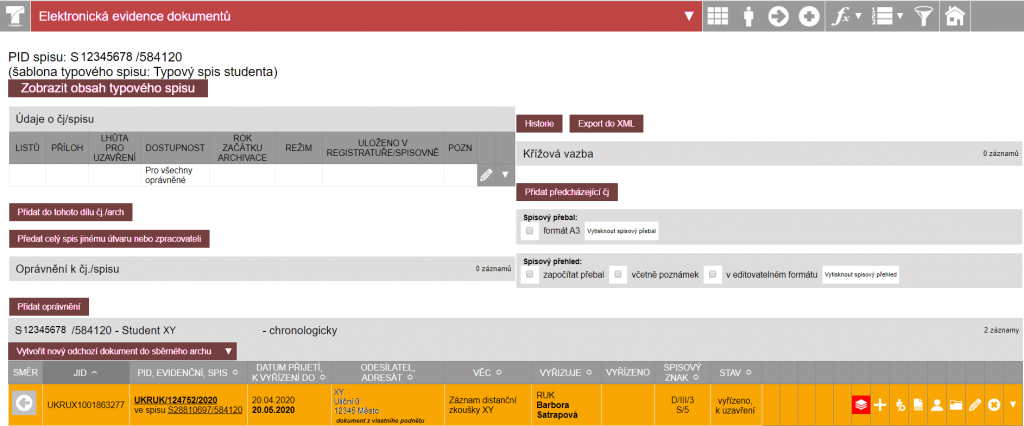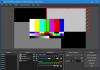Maximum size of attachments of recordings in ESSS CU is 1.5 GB (for audio recordings in the form: container: mp4, codec: mp4a-40-2 (AAC LC) and for video recordings in the form: container: mp4 codec: H264 (isom/iso2/avc1/mp41)) [ESSS CU rejects other formats.]
Procedure for storing records of distance state exams in ESSS CU:
Creation of an outbound document (highlighted in yellow).
2. Record in ESSS CU is completed as follows
In the field “Agenda”, you select “CU – Studies” and in the field “Document type”,you select“Record of distance exam”
In the field “Subject”, it is possible to add the first name and surname of the student after the automatically added text “Record of the distance state examination of the student”
In the field “Document type”, you can check the value of the digital document
In the field “Addressee”, you can check the value of the “CU Student”
Searching for student by:
A) “Personal Identifier” or “Study ID”:
You enter the personal identifier or the Study ID and confirm by clicking on “Search in WhoIS”. The data of the student is automatically completed in the record – see image
B) First name and surname:
You enter the first name and surname of the student and confirm by clicking on “Search in WhoIS”. The data of the student is automatically completed in the record.
In the case of multiple studies – The specific Study ID associated with the final exam must be selected (see image below). The data of the student is then automatically completed in the record.
In the field “Attachment type”, you enter “electronic” and in the field “number of attachments”, you enter the quantity of attched files.
In the field “Dispatch method”, you check the values “not to be delivered” and “no envelope”.
You fill in the “Creation date” by clicking on the clock on the right (see image below).
In the field “File number” you check the entered file number D/III/3 – Dokumentation for distance exams (S5).
You confirm the record by clicking on “Save”.
A window then opens with a menu of the components of the student’s type file; you will add it to the file “Dokumentation for distance exams” (see image below)
When adding, there could be a delay. Wait for it to upload.
The saved record is in the status “Missing delivery”. You can find it in overview of your documents (the “person” icon – see image below)
Due to the volume of the uploaded file, an attachment to the record must be added after saving the record.
You add an attachment by clicking on the “file” icon (see image below). A new window appears and you click on “Add”.
The maximum size of a video is 1.5 GB (for audio recordings in the form: container: mp4, codec : mp4a-40-2 (AAC LC) and for video recordings in the form: container: mp4 codec: H264 (isom/iso2/avc1/mp41)). With respect to network operation and system, uploading the file could take several minutes. ESSS CU is equipped with a functionality that controls whether the file format is appropriate for long-term storage.
The system component is opened and you upload the file. If there is more than one file, mark them using your mouse and holding the Ctrl button.
After uploading the file for the recording, click on the “pencil” icon (see image)
In the details of the record, fill in the “Date of delivery” (click on the clock on the right). In the field “Reason for non-delivery”, you select “Own record” and fill in the “Date of non-delivery” (click on the clock on the right).
The record is now in the status “Completed, for closing”
Detail of the document in the type file
The video can be saved only in ESSS CU. More permanent storage on employee devices is not permitted, given that the record contains a large amount of biometric data. After saving to ESSS CU, the video must be deleted from all other employee devices.